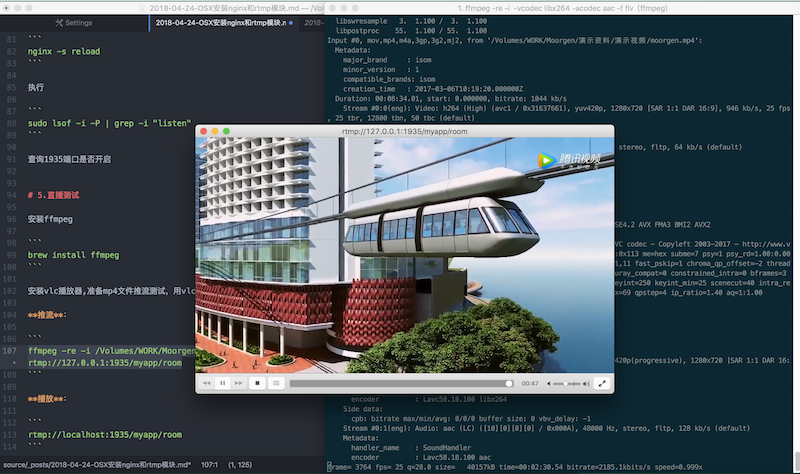1.安装brew
1 | ruby -e "$(curl -fsSL https://raw.githubusercontent.com/Homebrew/install/master/install)" |
2.安装nginx
先clone nginx项目到本地
1 | brew tap denji/nginx |
brew tap homebrew/nginx 源已失效
可参考 https://github.com/denji/homebrew-nginx
执行安装:
1 | brew install nginx-full --with-rtmp-module |
此时, nginx和rtmp模块就安装好了
输入命令:
1 | nginx |
在浏览器里打开http://localhost:8080
查询安装路径:brew info nginx-full
3.配置RTMP服务
/usr/local/etc/nginx/nginx.conf 中RTMP和Http节点一致
1 | nginx -c /usr/local/etc/nginx/nginx.conf |
使用nginx -c的参数指定nginx.conf文件的位置
在http节点后面加上rtmp配置:
1 | rtmp { |
4.查询rtmp服务是否正常
修改完配置文件之后执行
1 | nginx -s reload |
执行
1 | sudo lsof -i -P | grep -i "listen" |
查询1935端口是否开启
5.直播测试
安装ffmpeg
1 | brew install ffmpeg |
安装vlc播放器,准备mp4文件推流测试,用vlc播放
推流:
1 | ffmpeg -re -i /Volumes/WORK/Moorgen/演示资料/演示视频/moorgen.mp4 -vcodec libx264 -acodec aac -f flv rtmp://127.0.0.1:1935/myapp/room |
播放:
1 | rtmp://localhost:1935/myapp/room |